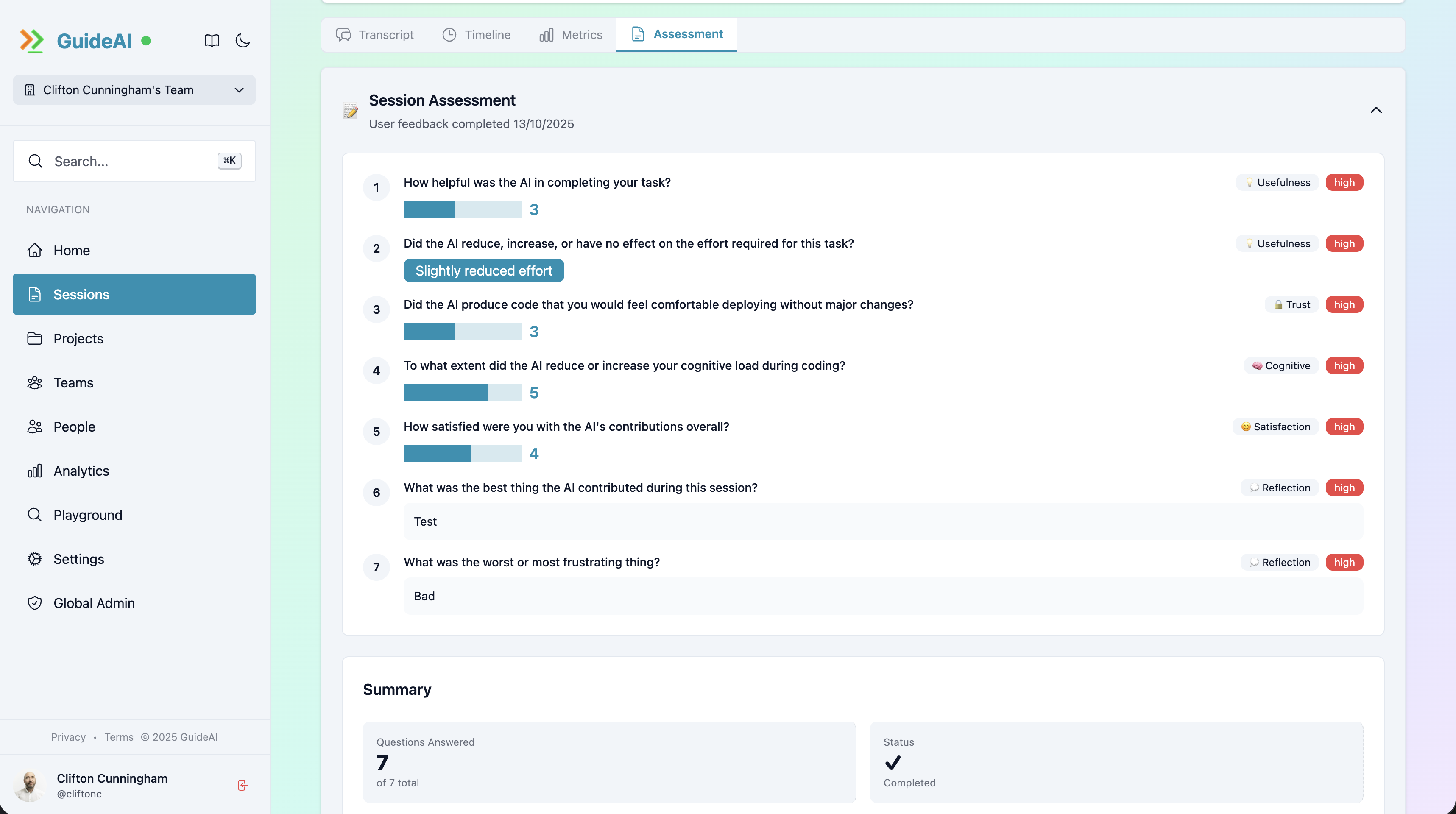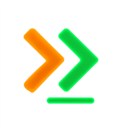Server Overview
The GuideAI web interface provides team collaboration, advanced analytics, and cross-device access to your synced sessions.
What is the Server?
Section titled “What is the Server?”The GuideAI server is a web application that complements the desktop app:
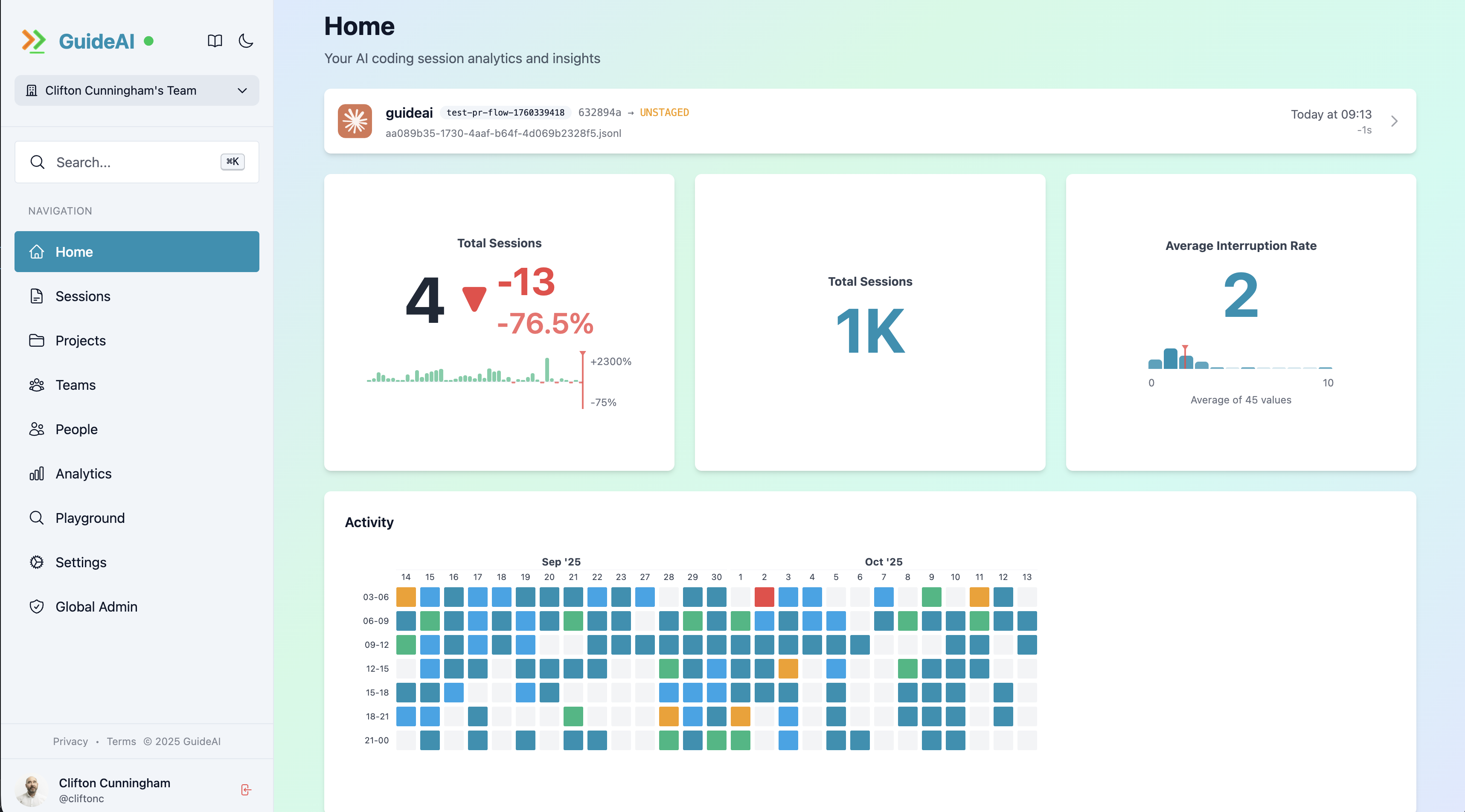
- Web-based analytics - View sessions from any device
- Team collaboration - Share insights with your team
- Advanced features - GitHub integration, team management
- Cross-device sync - Access data from multiple machines
Requirements
Section titled “Requirements”To use the server features:
- GuideAI Desktop installed and configured
- GitHub account for authentication
- Sync enabled (Metrics Only or Transcript & Metrics)
- Internet connection
Accessing the Server
Section titled “Accessing the Server”Public Instance
Section titled “Public Instance”Visit guideai.dev to use the hosted server:
- Click “Sign in with GitHub”
- Authorize the application
- Start using web features
Self-Hosted
Section titled “Self-Hosted”For organizations wanting full control this is possible, please contact us!
Key Features
Section titled “Key Features”Home Dashboard
Section titled “Home Dashboard”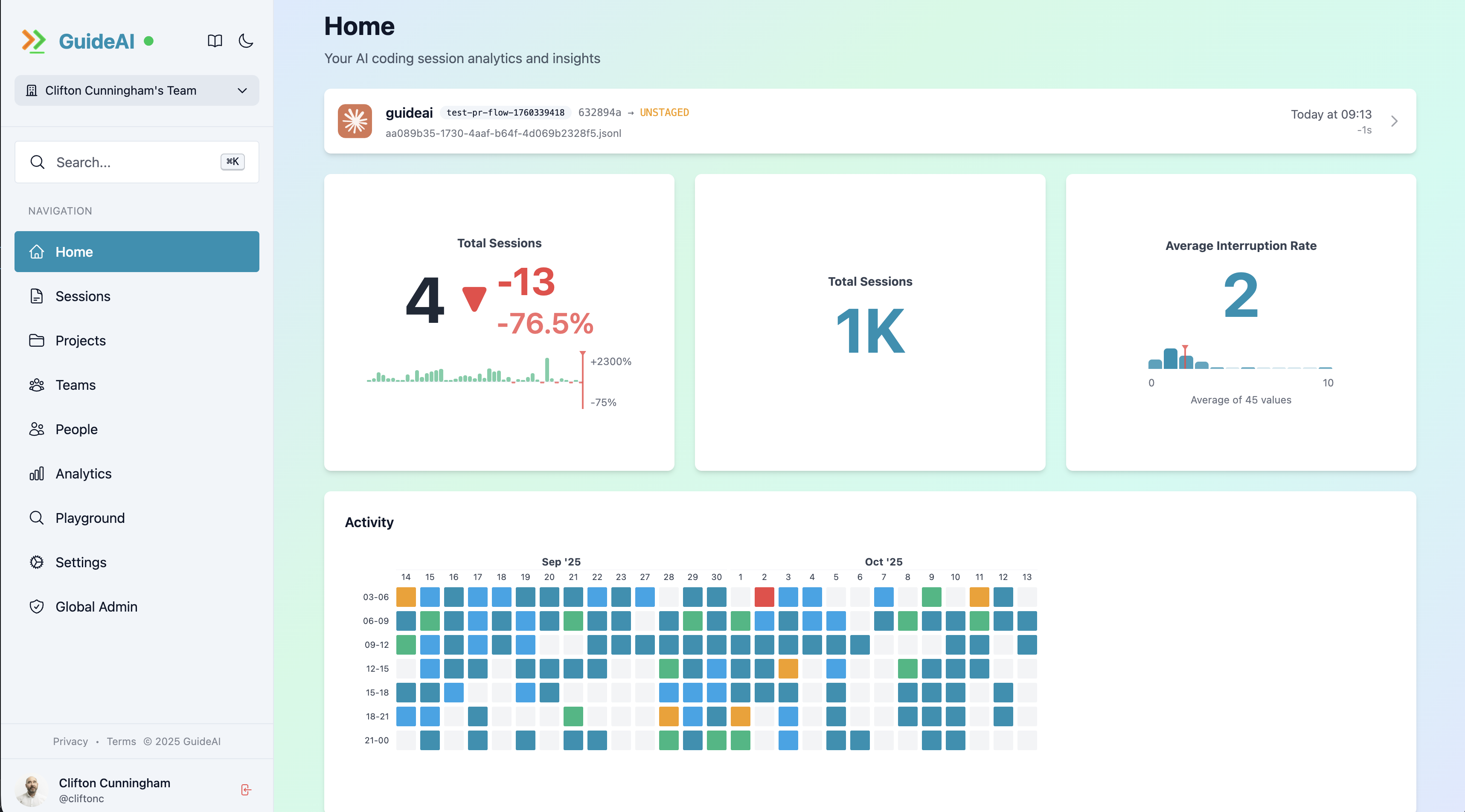
Overview includes:
- Recent sessions from your team
- Activity trends
- Key metrics summary
- Quick actions
Sessions
Section titled “Sessions”Browse and analyze all synced sessions:
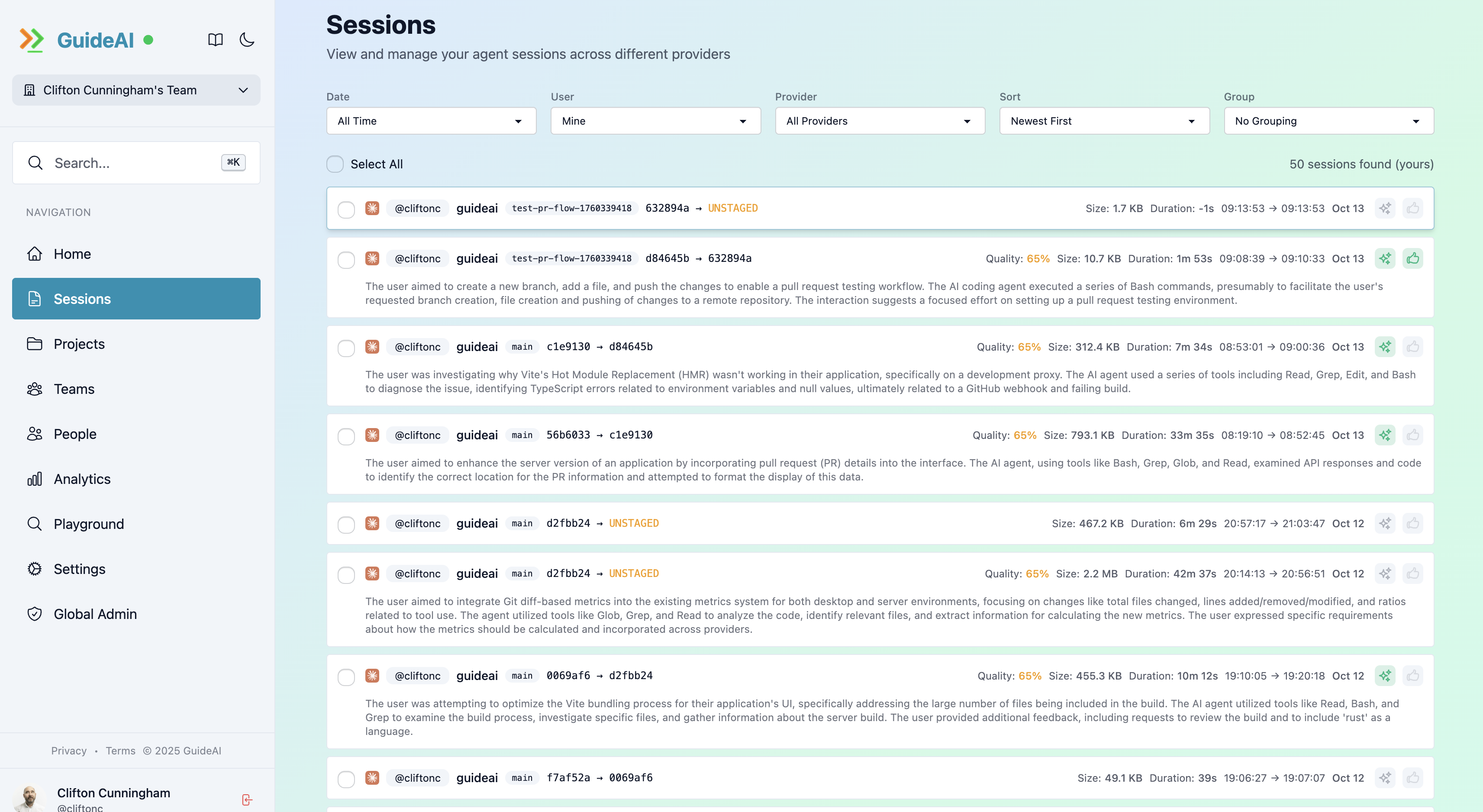
Features:
- Search by content, project, or user
- Filter by provider, date, quality
- Sort by various metrics
- Export to CSV
Session Detail:
- Full conversation (if transcript sync enabled)
- Metrics and performance data
- AI-generated summary
- Quality assessment
- Team annotations
Projects
Section titled “Projects”Project-specific analytics:
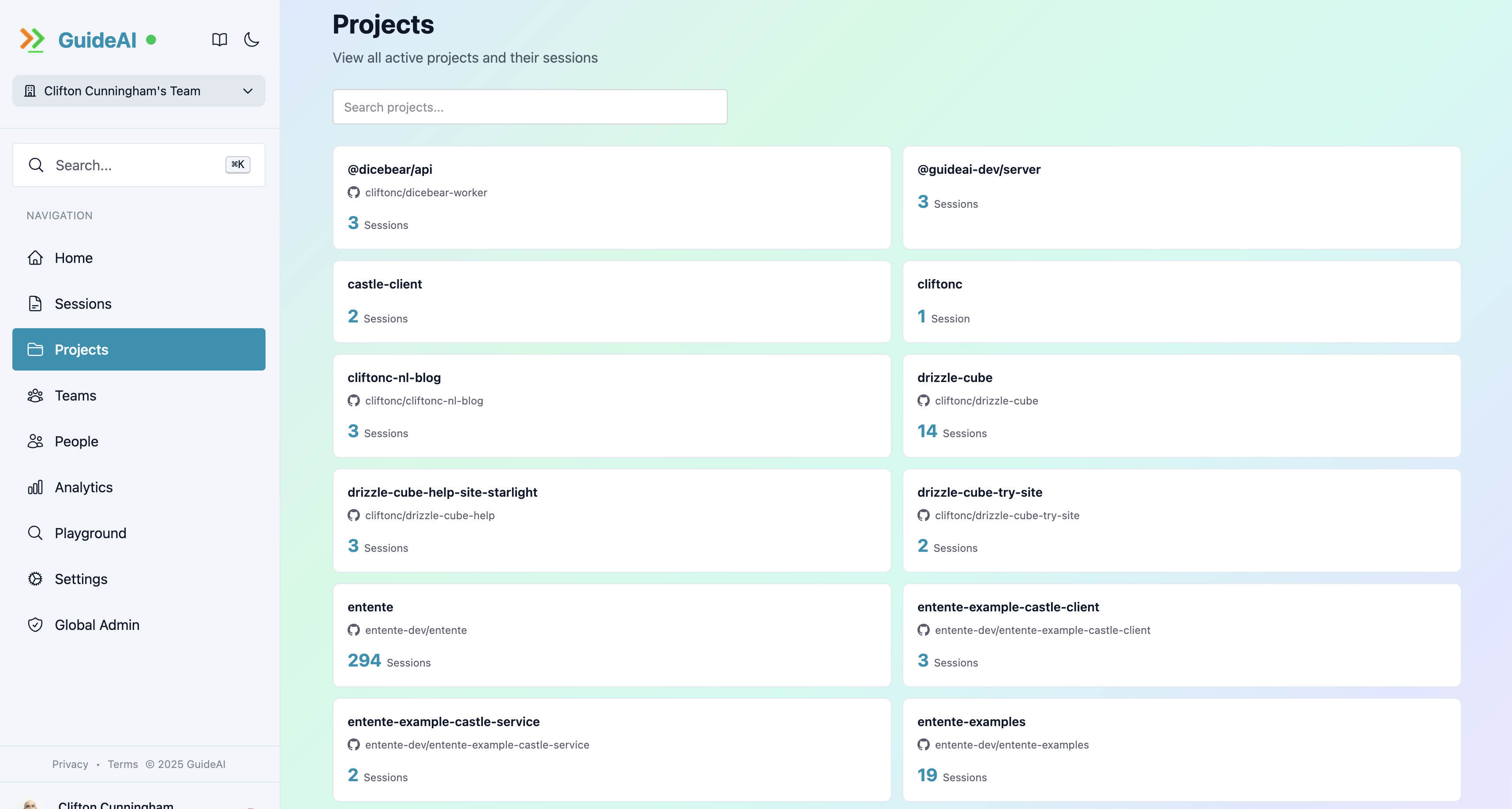
Per-Project Views:
- Total sessions
- Time spent
- Contributors
- Trending topics
- Code quality over time
People
Section titled “People”Team member productivity insights:
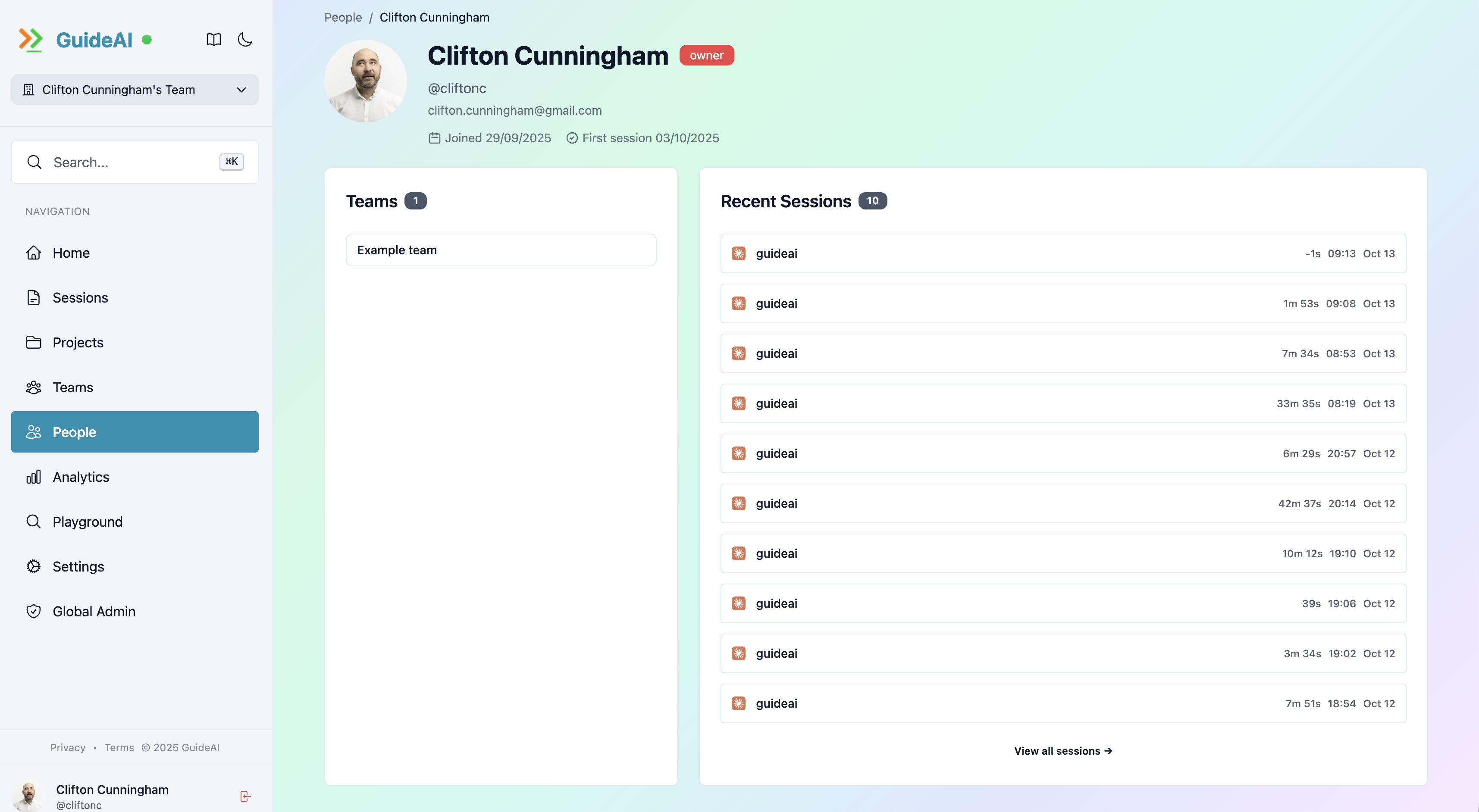
Team Analytics:
- Individual contributor stats
- Leaderboards
- Skill development trends
- Collaboration patterns
Organize and analyze by team:
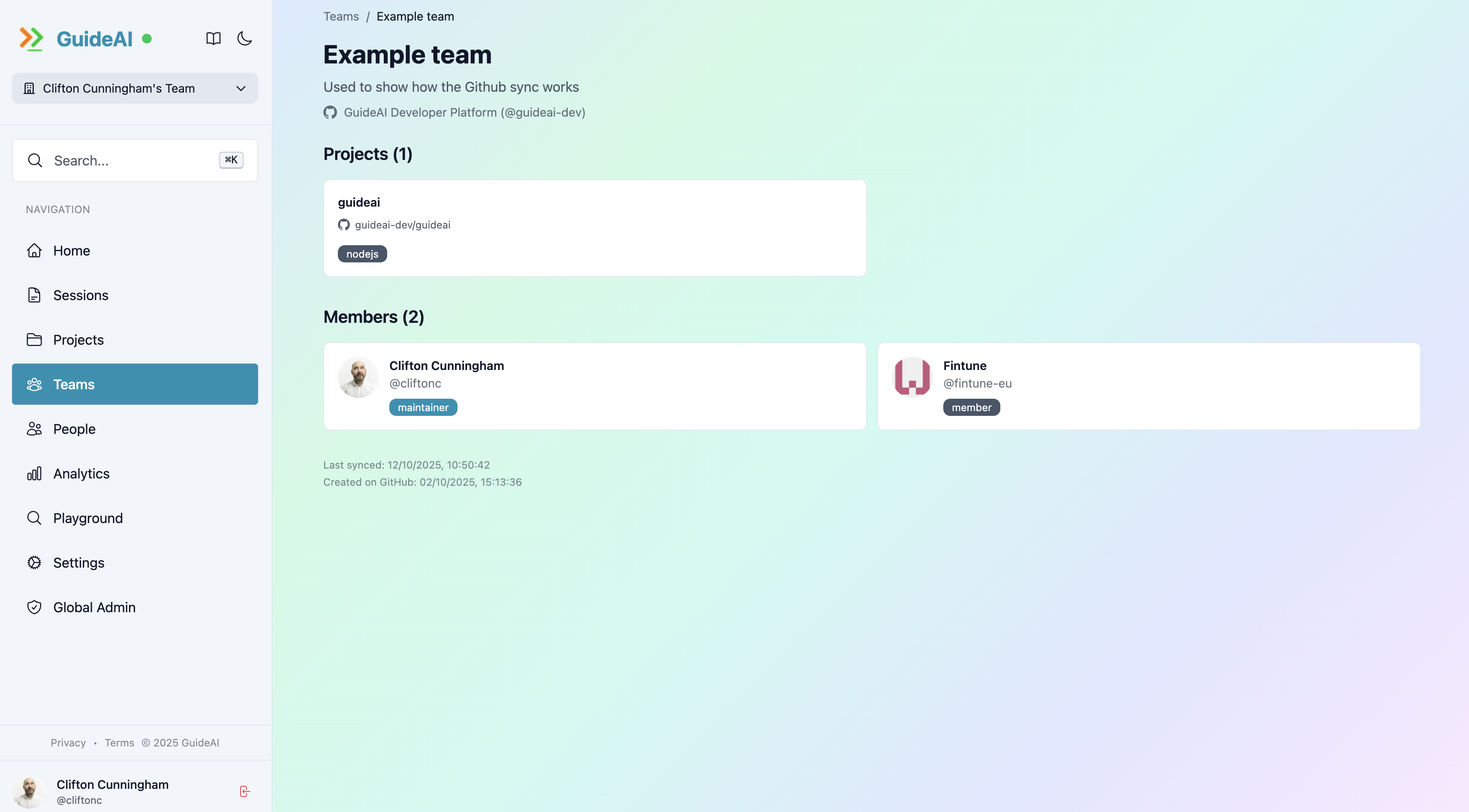
Team Management:
- Create teams
- Assign members
- Team-specific metrics
- Collaborative insights
Settings Pages
Section titled “Settings Pages”General Settings
Section titled “General Settings”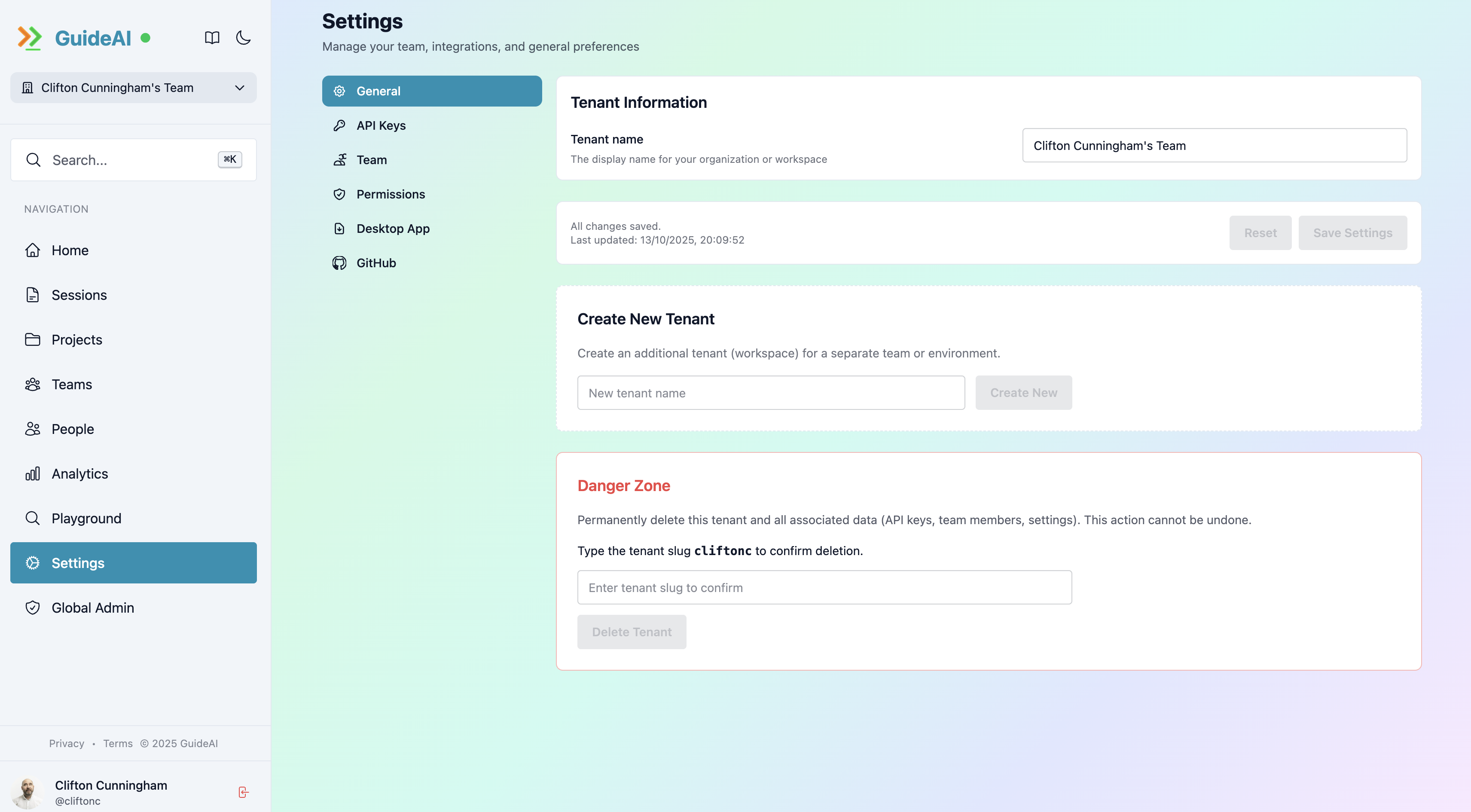
Configure organization-wide settings:
- Organization name
- Default privacy settings
- Data retention policies
- Notification preferences
Team Settings
Section titled “Team Settings”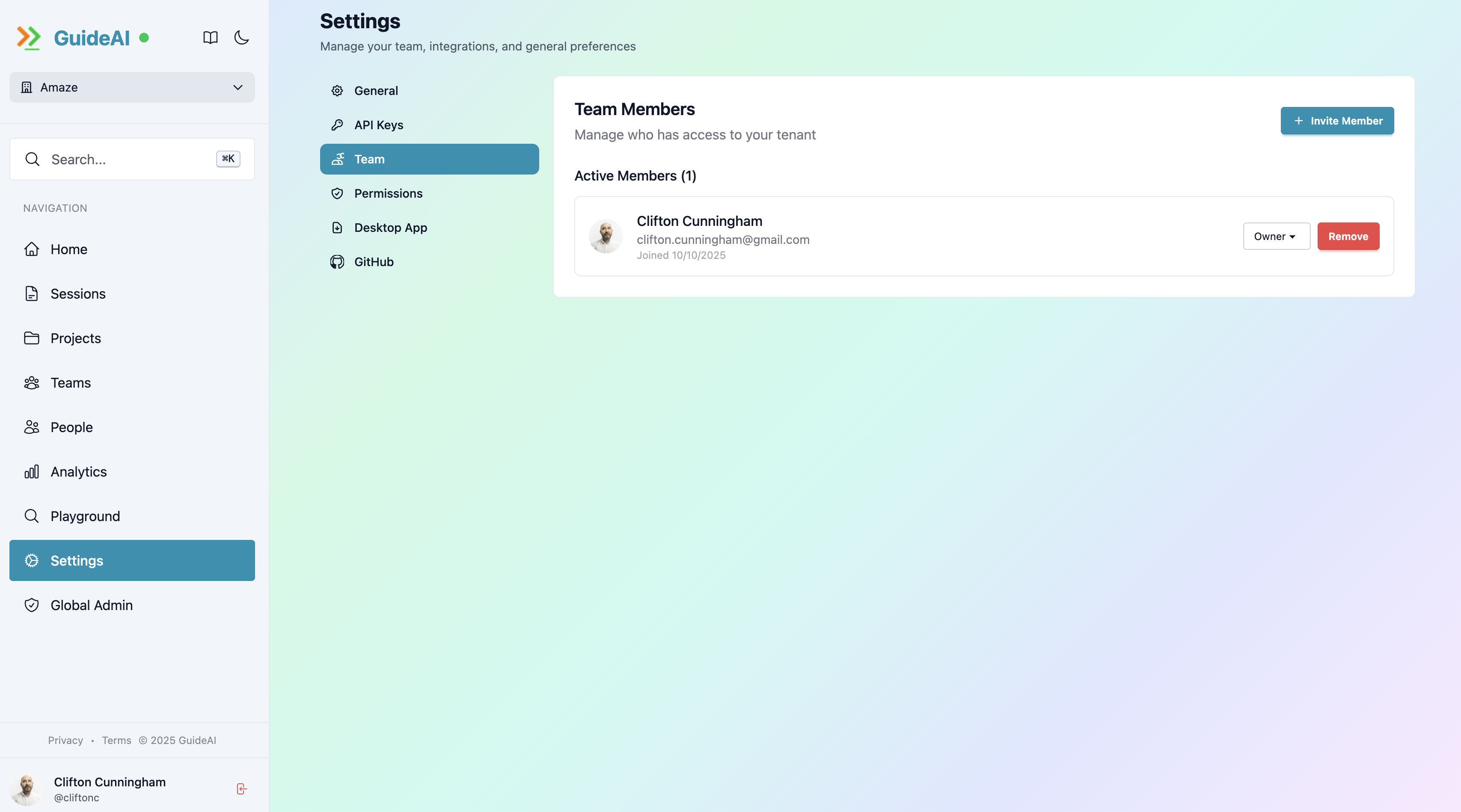
Manage team members:
- Invite team members
- Assign roles (Admin, Member, Viewer)
- Remove members
- View pending invitations
Session Overview
Section titled “Session Overview”Full transcript
Section titled “Full transcript”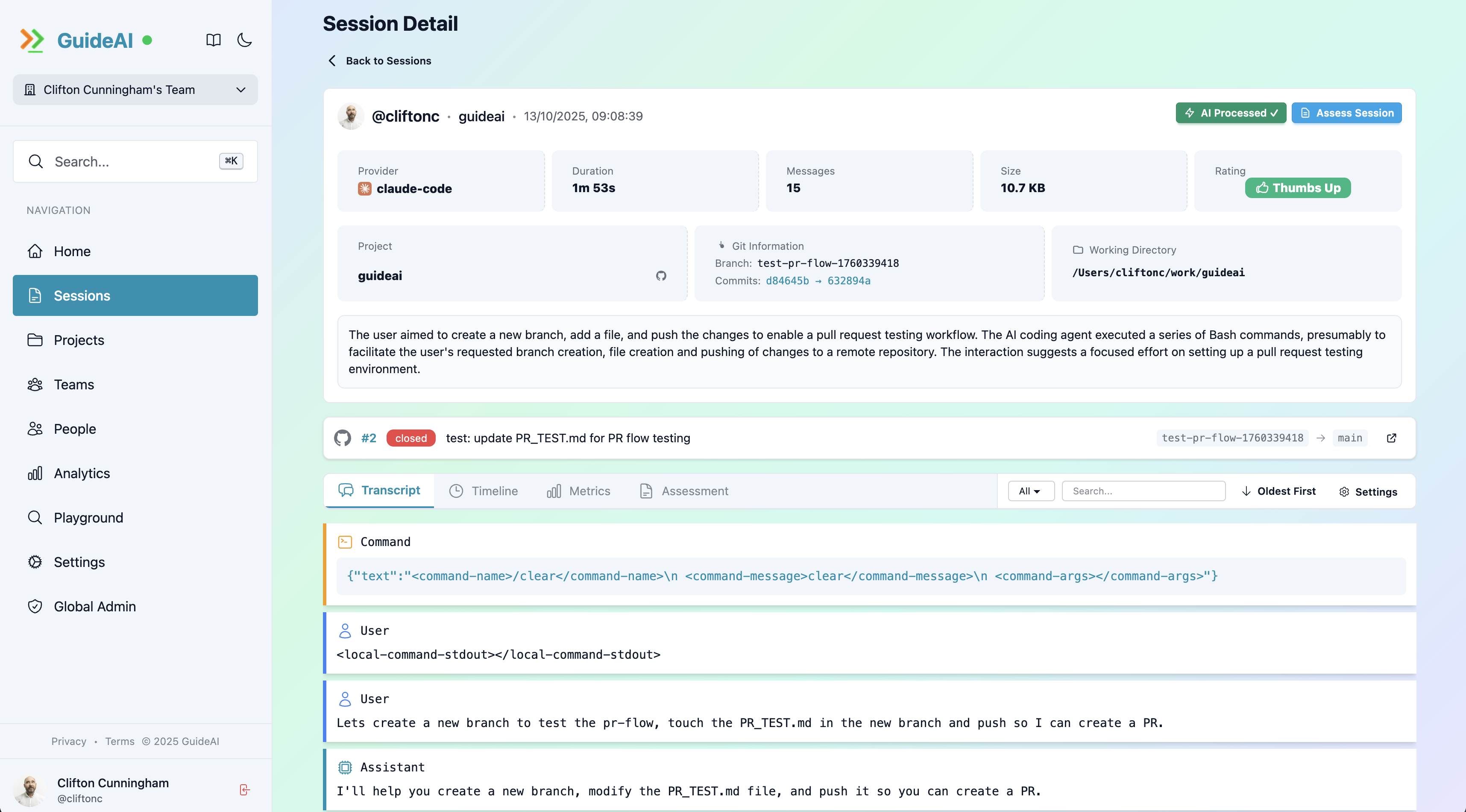
Detailed Metrics
Section titled “Detailed Metrics”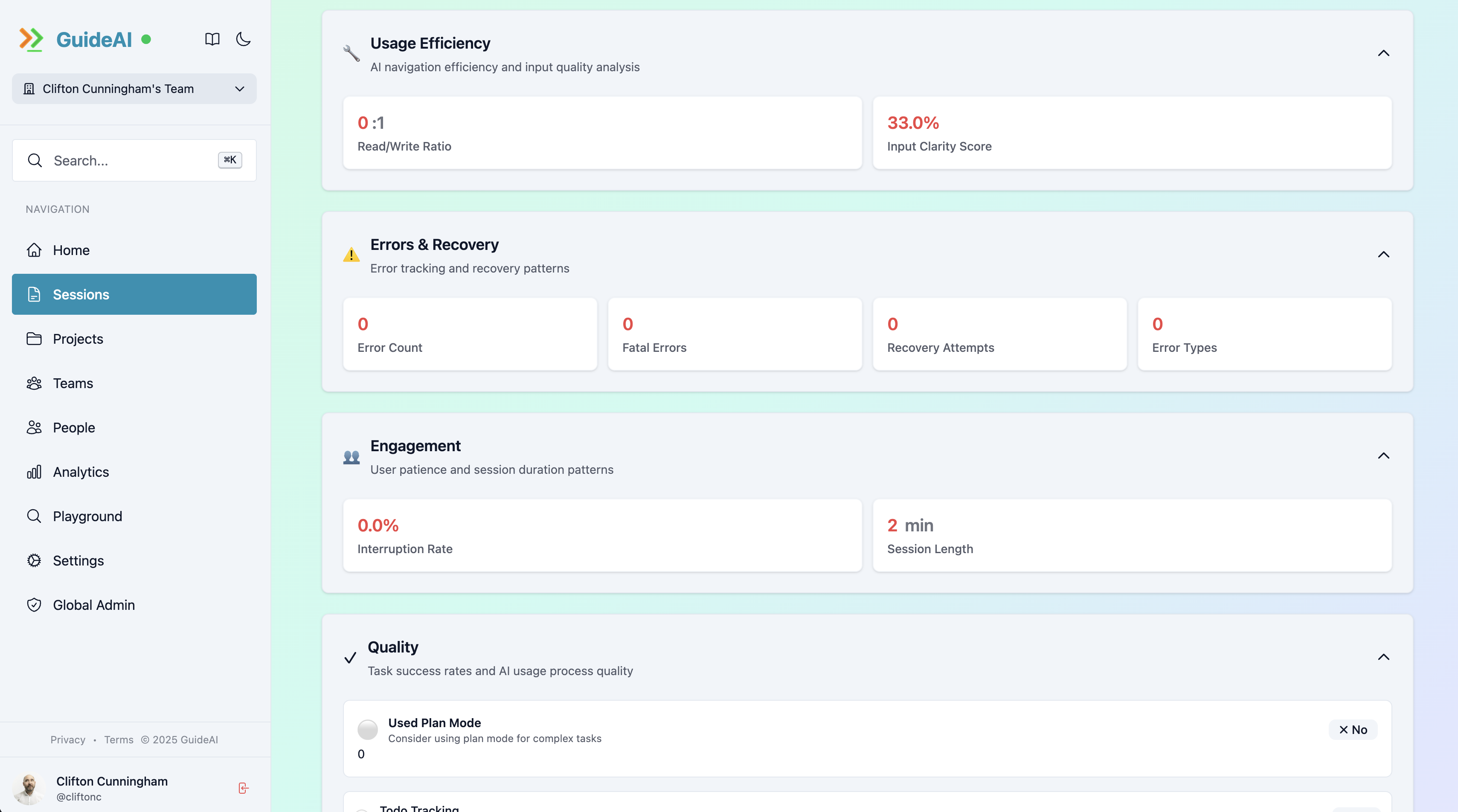
AI Timeline
Section titled “AI Timeline”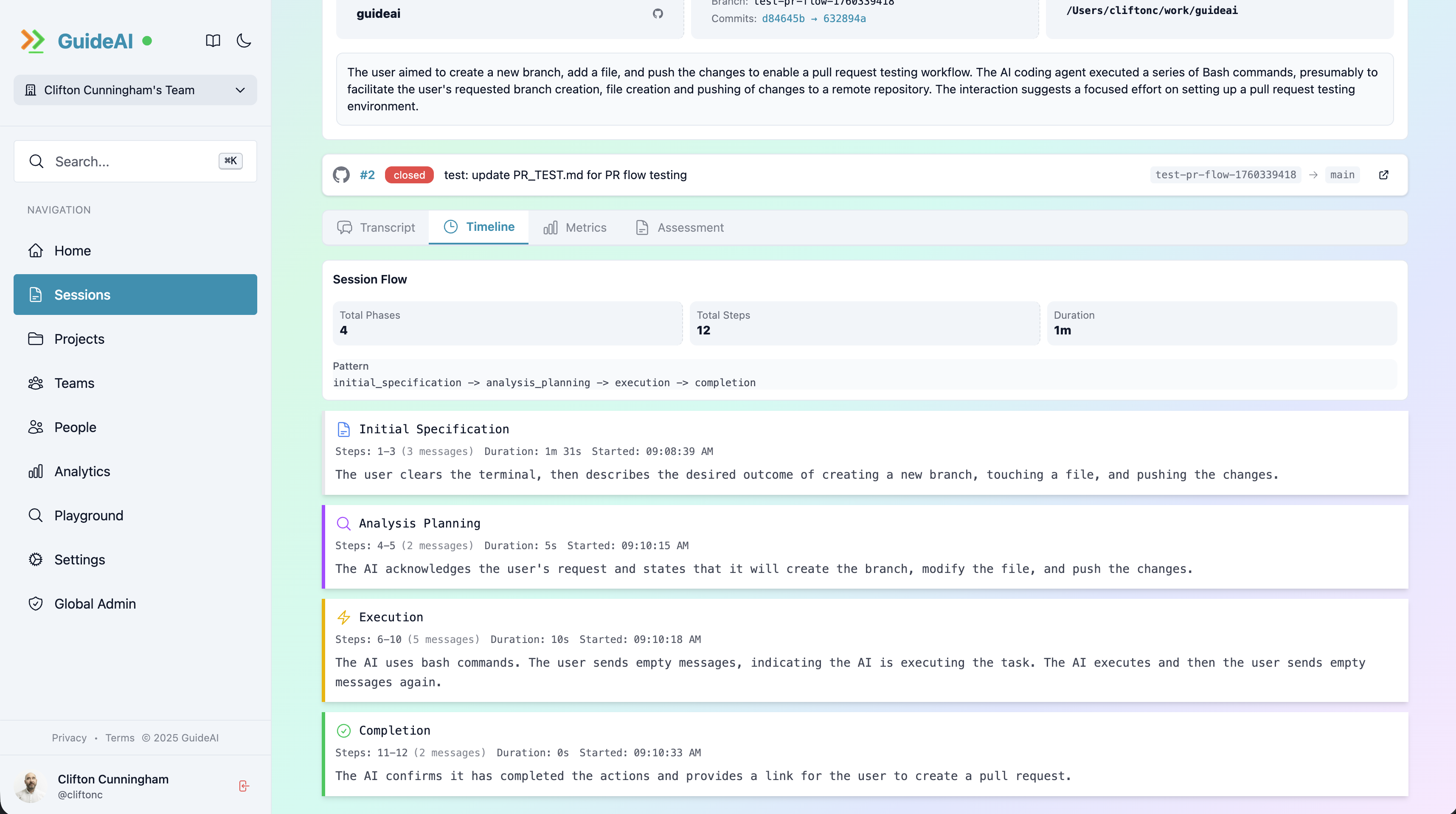
Qualitative Surveys
Section titled “Qualitative Surveys”