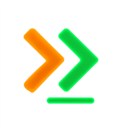GitHub Copilot Provider
Monitor and analyze your GitHub Copilot CLI sessions with GuideAI Desktop.
What is GitHub Copilot CLI?
Section titled “What is GitHub Copilot CLI?”GitHub Copilot CLI is GitHub’s terminal-based AI assistant that helps with:
- Command suggestions - Get shell command recommendations
- Code explanation - Understand complex commands
- Script generation - Create shell scripts
- Workflow automation - Automate repetitive tasks
Requirements
Section titled “Requirements”Install GitHub Copilot CLI
Section titled “Install GitHub Copilot CLI”npm install -g @github/copilotCreate Your First Session
Section titled “Create Your First Session”copilotFile Locations
Section titled “File Locations”GitHub Copilot CLI stores session data in platform-specific locations:
macOS & Linux
Section titled “macOS & Linux”~/.copilot/└── sessions/ └── session-timestamp.jsonWindows
Section titled “Windows”%USERPROFILE%\.copilot\└── sessions\ └── session-timestamp.jsonConfiguring GuideAI Desktop
Section titled “Configuring GuideAI Desktop”Step 1: Enable GitHub Copilot
Section titled “Step 1: Enable GitHub Copilot”- Navigate to Configuration in GuideAI Desktop
- Find the “GitHub Copilot” card
- Toggle “Enabled” to ON
Step 2: Verify Home Directory
Section titled “Step 2: Verify Home Directory”Auto-detected paths:
- macOS/Linux:
~/.copilot - Windows:
%USERPROFILE%\.copilot
Step 3: Set Synchronization Mode
Section titled “Step 3: Set Synchronization Mode”Choose what data to sync:
- Nothing: Keep sessions local
- Metrics Only: Sync stats, keep prompts private
- Transcript & Metrics: Sync full conversations
Step 4: Select Projects
Section titled “Step 4: Select Projects”For Copilot CLI, “projects” are based on the working directory where commands were executed:
- All Projects: Monitor all Copilot sessions
- Selected Projects: Choose specific directories to monitor
Session Detection
Section titled “Session Detection”GuideAI captures Copilot CLI interactions:
What Gets Captured
Section titled “What Gets Captured”- Prompts: Your questions to Copilot
- Responses: Copilot’s suggestions and explanations
- Commands: Generated shell commands
- Working directory: Where commands were run
- Timestamp: When session occurred
Metrics Captured
Section titled “Metrics Captured”- Interaction count: Number of prompts/responses
- Command complexity: Complexity of suggested commands
- Execution status: Whether commands were run
- Session duration: Time spent with Copilot