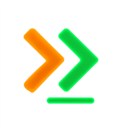Claude Code Provider
Monitor and analyze your Claude Code sessions with GuideAI Desktop.
What is Claude Code?
Section titled “What is Claude Code?”Claude Code is Anthropic’s AI coding assistant that runs directly in your terminal. It provides:
- Conversational coding - Chat with Claude about your code
- File operations - Read, write, and edit files
- Command execution - Run terminal commands
- Project understanding - Claude analyzes your entire codebase
Requirements
Section titled “Requirements”Install Claude Code
Section titled “Install Claude Code”Before configuring GuideAI, ensure Claude Code is installed:
# Install Claude Code CLInpm install -g @anthropics/claude-code
# Or using homebrew (macOS)brew install claude-code
# Verify installationclaude --versionCreate Your First Project
Section titled “Create Your First Project”GuideAI monitors Claude Code project sessions. Create a project first:
# Navigate to your code directorycd ~/my-project
# Start a Claude Code sessionclaude code
# Work with Claude...# Exit when doneThis creates a project directory at ~/.claude/projects/my-project/.
File Locations
Section titled “File Locations”Claude Code stores session data in platform-specific locations:
macOS & Linux
Section titled “macOS & Linux”~/.claude/└── projects/ ├── project-name-1/ │ └── sessions/ │ └── session-id.jsonl └── project-name-2/ └── sessions/ └── session-id.jsonlWindows (WSL Required)
Section titled “Windows (WSL Required)”Claude Code requires Windows Subsystem for Linux (WSL) on Windows:
~/.claude/ (WSL Linux path)Important: On Windows, use WSL paths (e.g., ~/.claude), not Windows paths.
Configuring GuideAI Desktop
Section titled “Configuring GuideAI Desktop”Step 1: Enable Claude Code Provider
Section titled “Step 1: Enable Claude Code Provider”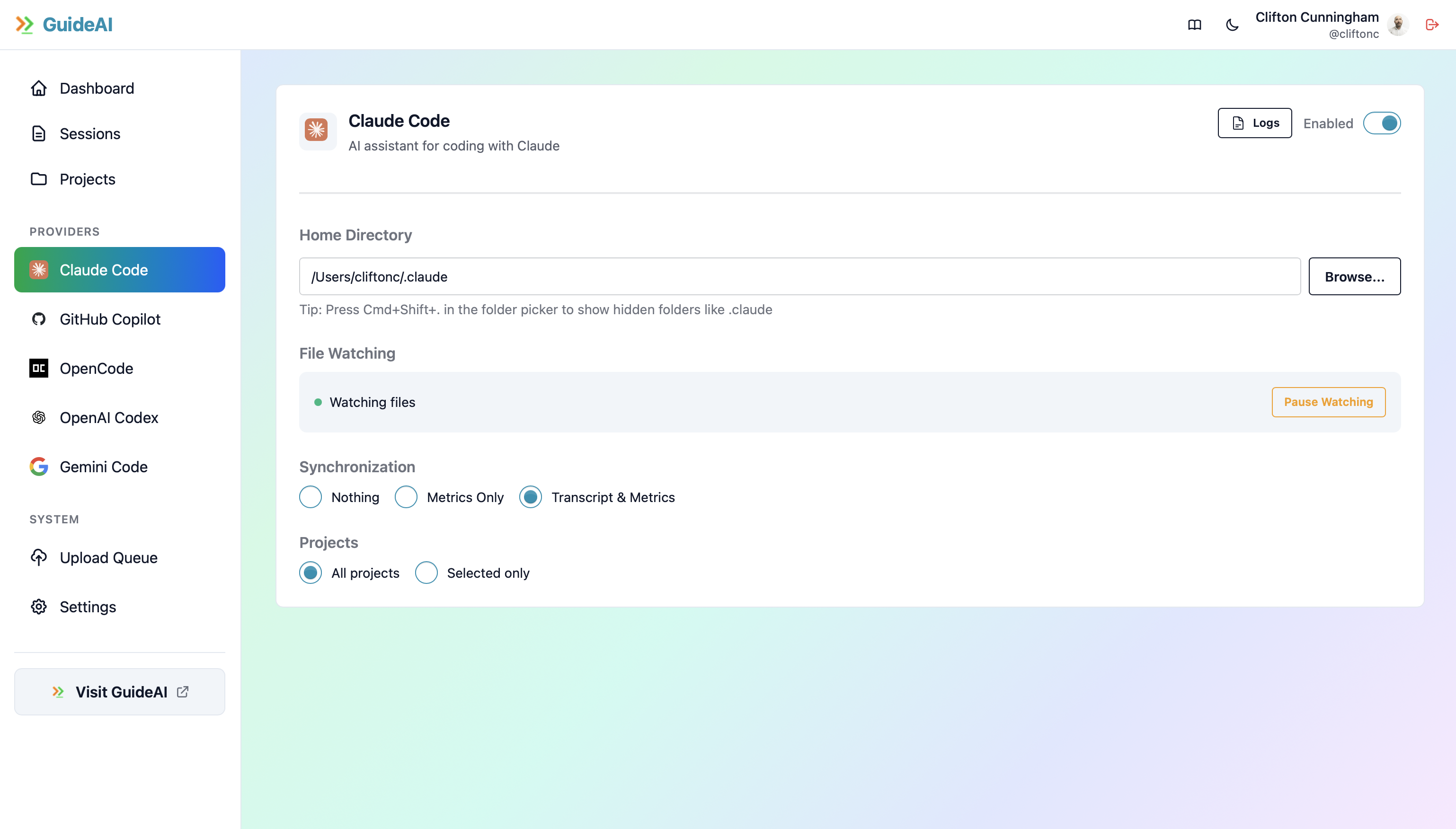
- Open GuideAI Desktop
- Navigate to Configuration
- Find the “Claude Code” card
- Toggle “Enabled” to ON
Step 2: Verify Home Directory
Section titled “Step 2: Verify Home Directory”The home directory should auto-detect to:
- macOS/Linux:
~/.claude - Windows (WSL):
~/.claude
Custom Installation?
If you installed Claude Code in a non-standard location, update the path manually:
- Click in the “Home Directory” field
- Type or paste the custom path
- Press Enter or click outside to save
Step 3: Set Synchronization Mode
Section titled “Step 3: Set Synchronization Mode”Choose what data to sync (requires sign-in):
- Nothing: Keep all Claude Code sessions local (default)
- Metrics Only: Sync session stats, keep conversations private
- Transcript & Metrics: Sync full conversations for team analytics
Step 4: Select Projects
Section titled “Step 4: Select Projects”Choose which Claude Code projects to monitor:
Option A: All Projects
Section titled “Option A: All Projects”- Monitor every Claude Code project automatically
- New projects are automatically included
- Simpler for most users
Option B: Selected Projects
Section titled “Option B: Selected Projects”- Select “Selected only”
- Check projects you want to monitor
- GuideAI updates the list as you create new projects
Project List Shows:
- Project name
- Last modified time
- Current selection status
Step 5: Start Monitoring
Section titled “Step 5: Start Monitoring”Once configured, file watching starts automatically:
- Green indicator: File watching is active
- Project count: Shows how many projects are being monitored
- Status: “Watching files” or “Not watching”
Pause Monitoring: Click “Pause Watching” to temporarily stop without losing configuration.
Session Detection
Section titled “Session Detection”GuideAI automatically detects Claude Code sessions:
What Gets Captured
Section titled “What Gets Captured”For each Claude Code session:
- Conversation: Full dialogue with Claude (if transcript sync enabled)
- Commands: Shell commands executed
- Files: Files read, written, or modified
- Duration: Start and end time
- Tokens: Token usage and costs
- Project: Associated project name
Session Processing
Section titled “Session Processing”Sessions are processed when:
- Claude Code exits - Session file is complete
- File is modified - GuideAI detects the change
- Processing occurs - Metrics extracted and stored locally
Viewing Sessions
Section titled “Viewing Sessions”Access your Claude Code sessions:
- Navigate to Sessions page
- Filter by provider: “Claude Code”
- Click a session to view details
Historical Sessions
Section titled “Historical Sessions”Sync sessions created before GuideAI was configured are synced to the server after you enable either metrics or full sync. If you do not want this, you need to remove the old sessions from the .claude folder first.