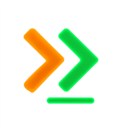Introduction
GuideAI is a privacy-first analytics platform for AI coding assistants. Track, analyze, and optimize your AI-assisted development with complete control over your data.
What is GuideAI?
Section titled “What is GuideAI?”GuideAI helps developers and teams understand and improve their AI coding workflow through:
- Session Monitoring: Automatically track AI coding sessions
- Privacy Controls: Choose what data stays local vs synced, default is ALL local
- Team Analytics: Share insights while protecting sensitive code if you choose
- Multi-Provider: Support for Claude Code, GitHub Copilot, OpenCode, and more
Core Components
Section titled “Core Components”Desktop Application
Section titled “Desktop Application”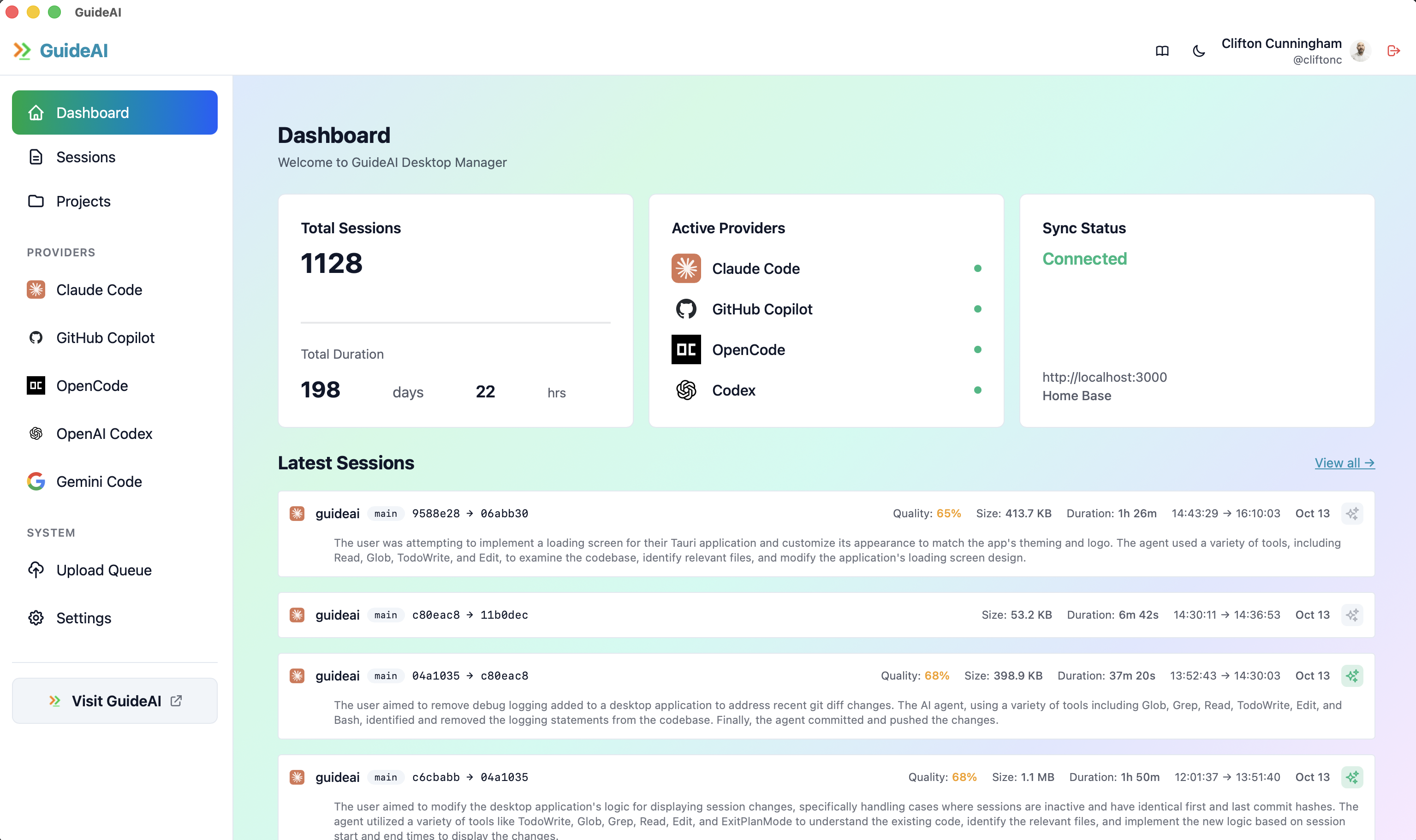
The GuideAI Desktop app is your main interface:
- Privacy-First: All data local by default
- Real-Time Monitoring: Watch sessions as they happen
- BYOK: Bring Your Own AI Key for AI analysis
- Cross-Platform: macOS, Windows, Linux
- Rust Built in Tauri (Rust) so very performant and memory efficient
Platform: GuideAI.dev
Section titled “Platform: GuideAI.dev”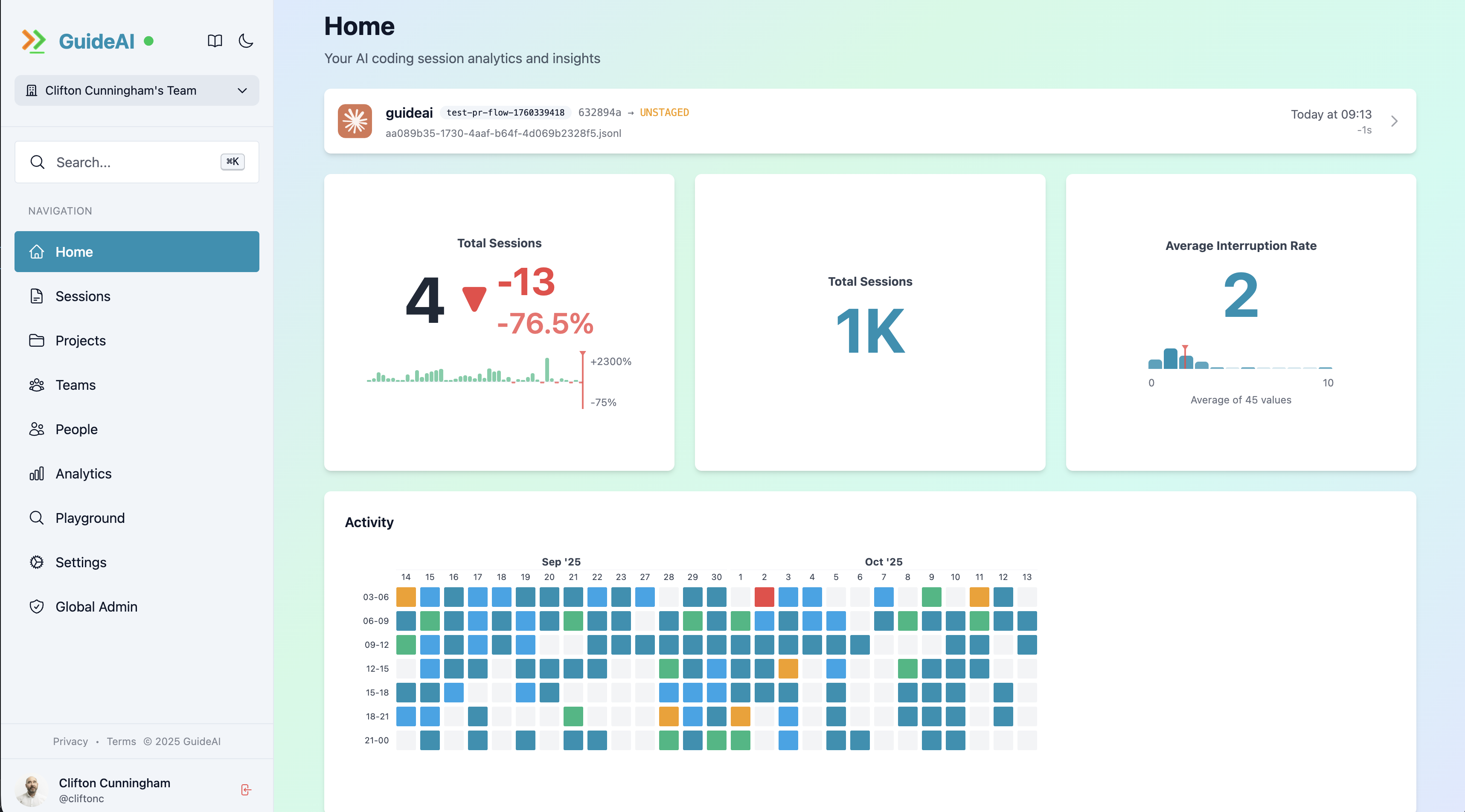
The GuideAI Server provides team features:
- Team Collaboration: Share insights safely
- Advanced Analytics: Trends and patterns, build your own queries and dashboards on any underlying data
- GitHub Integration: Sync teams and repositories and automatically attach AI coding sessions to PRs
- API Access: Programmatic data access
→ Learn more about GuideAI Platform
How It Works
Section titled “How It Works”1. Install Desktop App
Section titled “1. Install Desktop App”Download and install GuideAI Desktop for your platform:
2. Enable Providers
Section titled “2. Enable Providers”Configure which AI coding assistants to monitor:
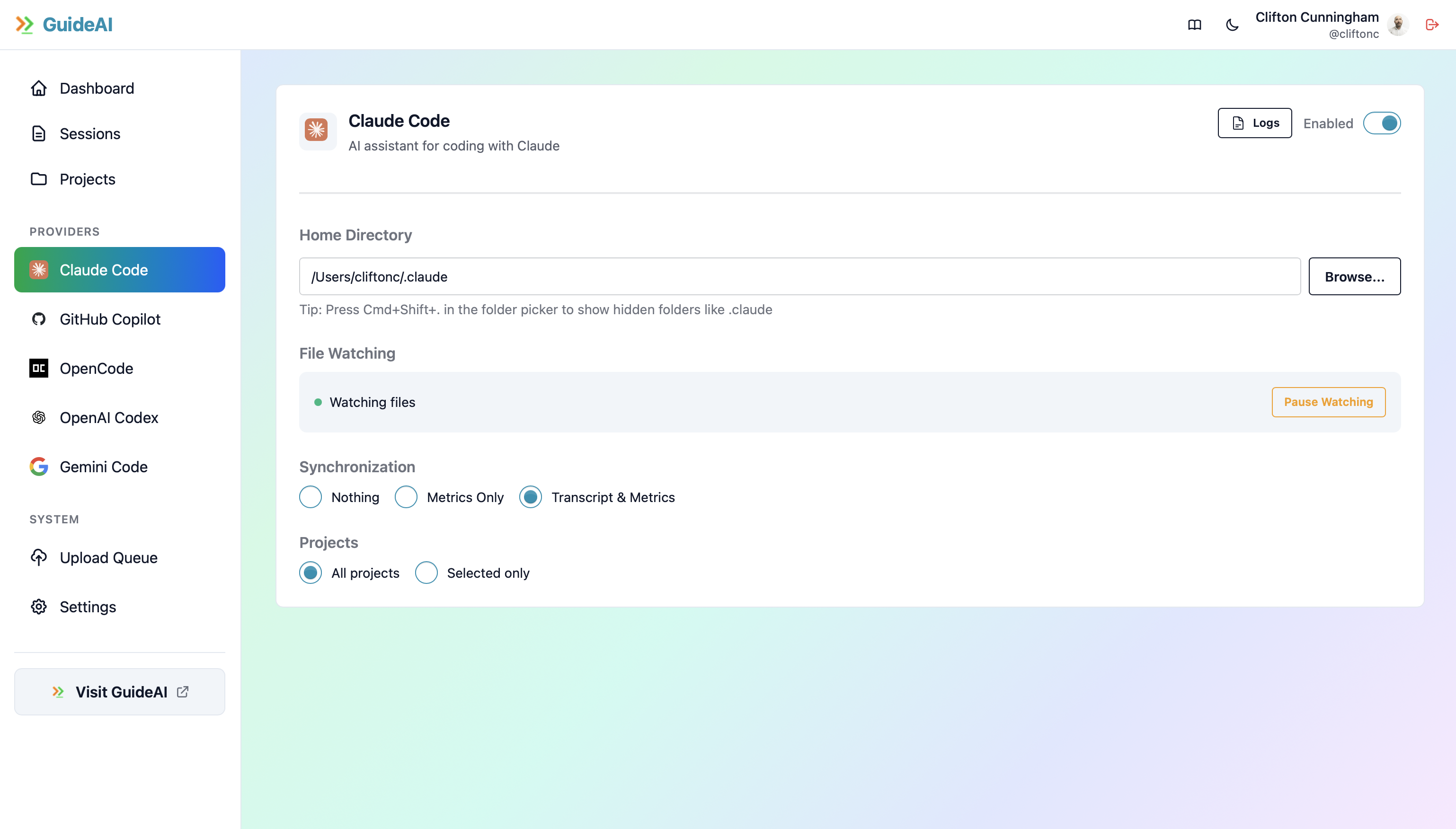
- Claude Code - Anthropic’s AI assistant
- GitHub Copilot - GitHub’s AI pair programmer
- OpenCode - Open source alternative
- Codex - OpenAI integration
- Gemini - Gemini Code
3. Build something!
Section titled “3. Build something!”Start a coding session as normal, if you have GuideAI open you will see that it updates in real time, showing both the transcript, metrics related to the session and any files added, changed or removed.
4. Analyze & Improve
Section titled “4. Analyze & Improve”Once the session is complete, you can view insights and optimize your workflow:
- Session quality scores an AI summaries
- Time and performance metrics
- Best practices adherence
- Team patterns